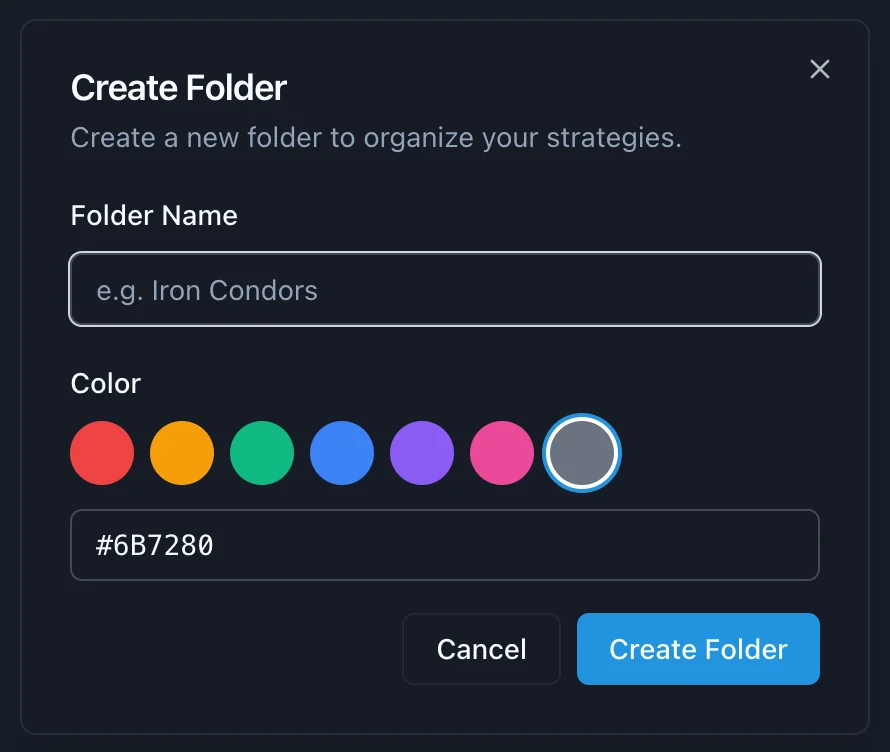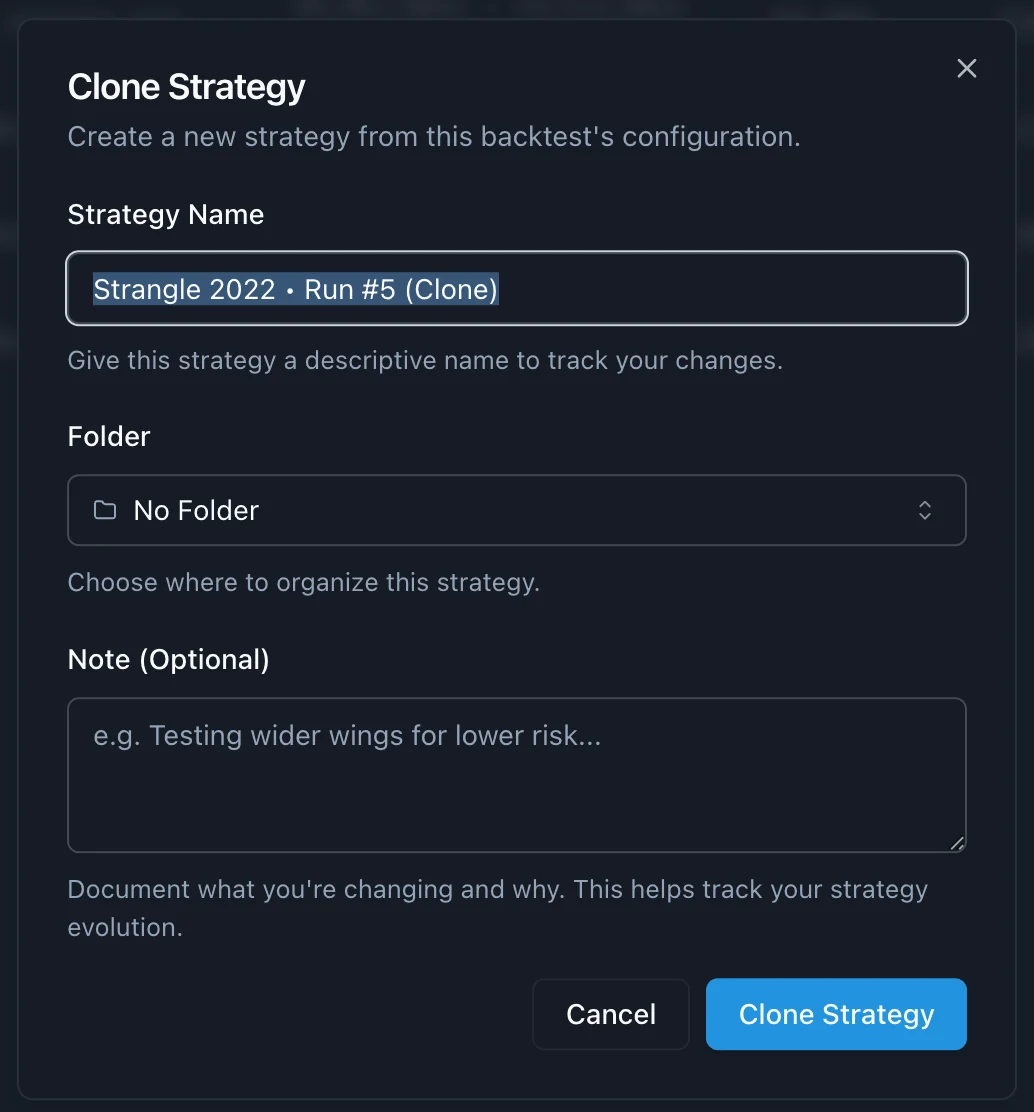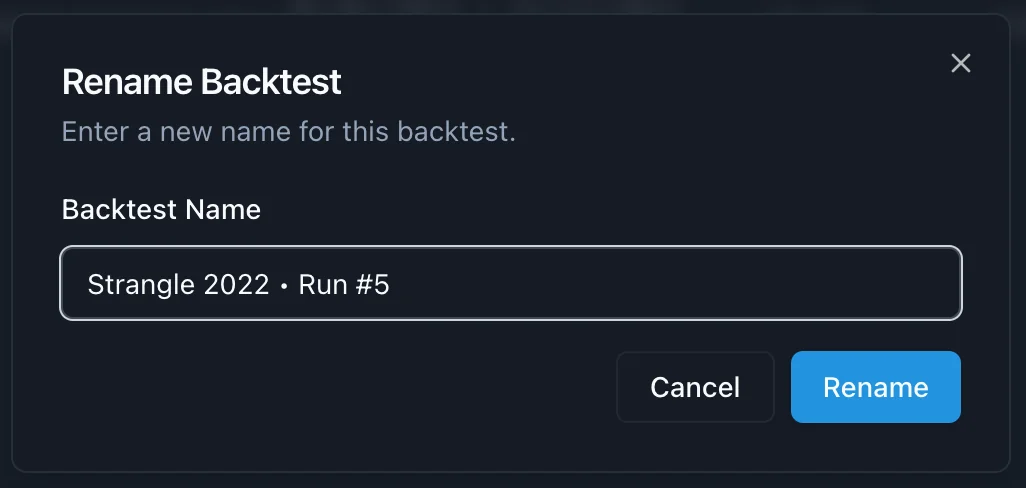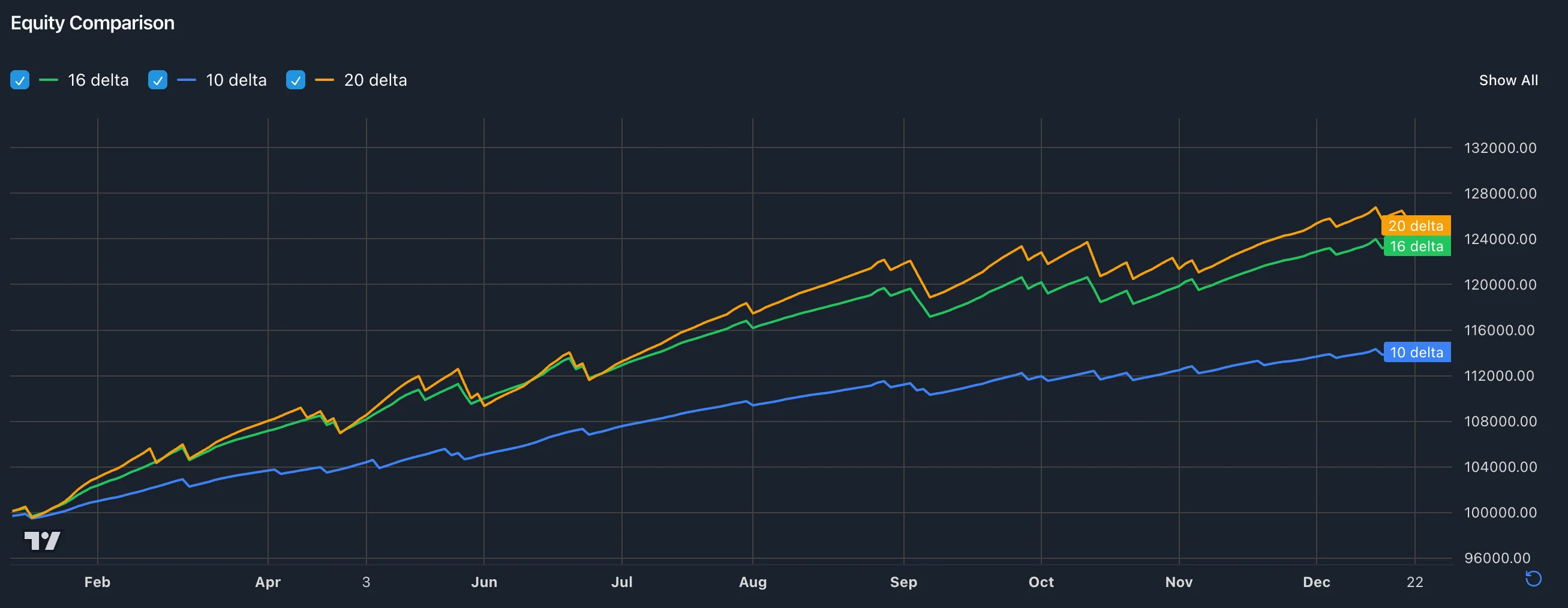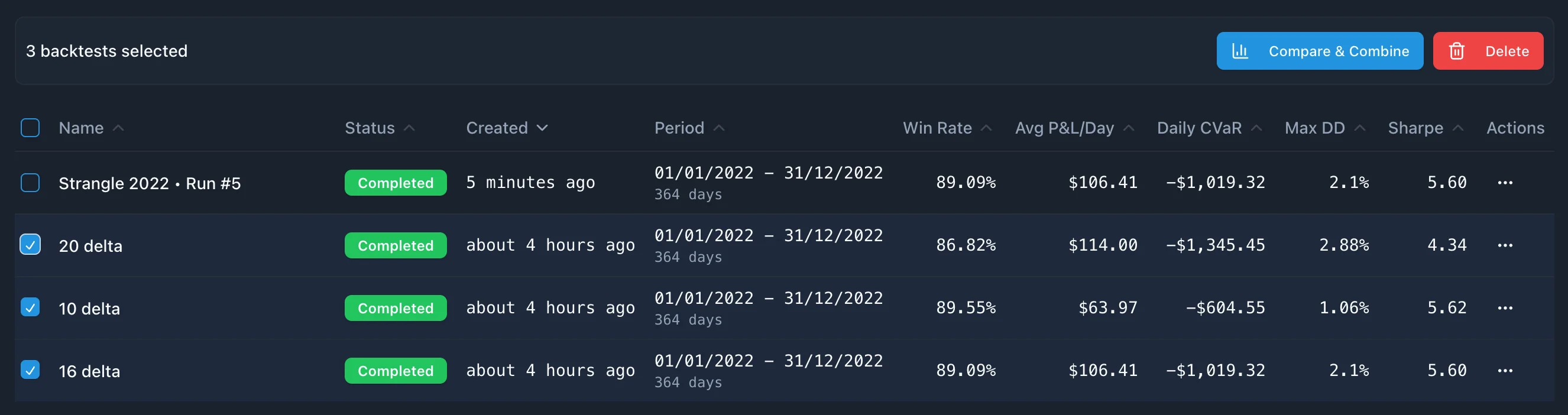Workspace Organization
Keep your strategies and backtests organized with folders, smart naming, and powerful comparison tools.
Folders
Organize strategies with color-coded folders for easy navigation and filtering.
Creating Folders
From Sidebar:
- Click "+ New Folder" in the strategies page sidebar
- Enter a name and choose a color
- Click "Create"
Inline: Click "+ Create New Folder" at the bottom of any folder dropdown to create and assign in one step.
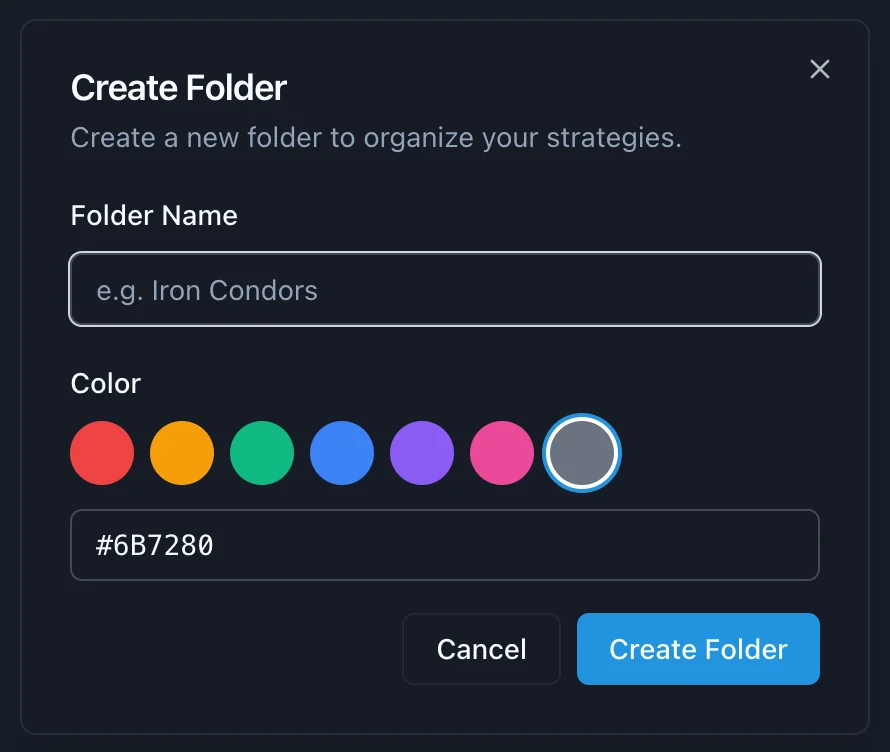
Assigning Strategies
Single Assignment:
- Click the folder selector in the strategy header to move it
Bulk Assignment:
- Select strategies with checkboxes
- Click "Move to Folder"
- Choose target folder
All selected strategies are moved instantly.

Folder Filtering
Click any folder in the sidebar to view only those strategies. The search bar filters within the selected folder—select "All Strategies" to search everything.
Suggested Folders:
- Active (Green) - Current focus strategies
- Testing (Blue) - Under evaluation
- Archive (Gray) - Historical reference
All folders are user-created and can be deleted. When deleting, strategies move to "Active" (if it exists) or become unassigned.
Strategy Management
Renaming Strategies
Inline: Click the strategy name at the top of the strategy page to edit. Press Enter or click away to save.
From List: Actions menu (⋮) → "Rename"
Copying Strategies
Duplicate an existing strategy:
- From strategies list, click actions menu (⋮) on a strategy
- Select "Copy"
- Customize name, folder, and add notes (optional)
- Click "Copy"
The duplicate opens in the editor, preserving all configuration from the original.
Cloning from Backtests
Extract a backtest's configuration into a new strategy:
- From backtests list, click actions menu (⋮) on a completed backtest
- Select "Clone Strategy"
- Customize name, folder, and add notes (optional, 1000 char limit)
- Click "Clone Strategy"
Or:
- From backtest page click "Clone Strategy" button
- Customize name, folder, and add notes (optional, 1000 char limit)
- Click "Clone Strategy"
The new strategy opens in the editor, defaulting to the original strategy's folder.
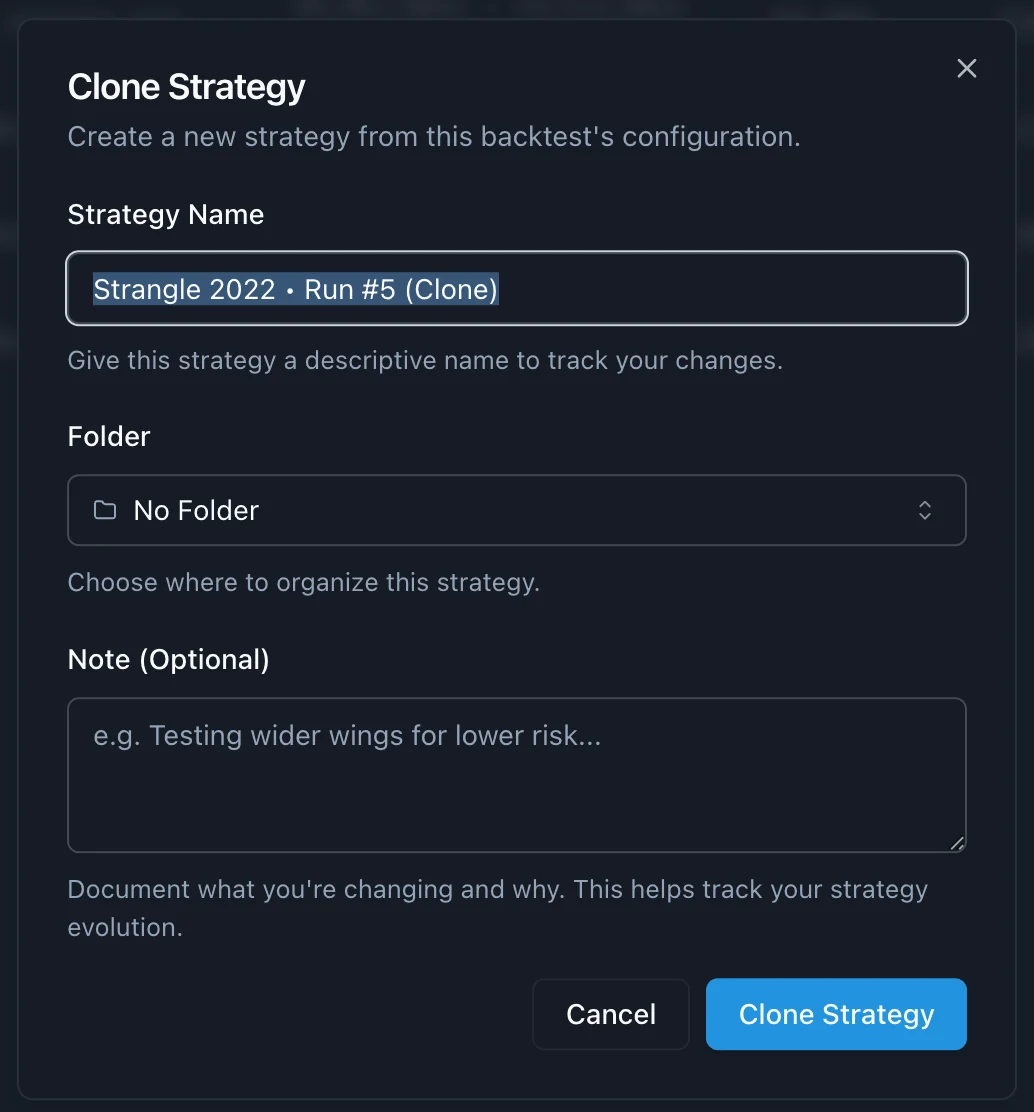
Restoring from Backtests
Revert your current strategy back to a previous backtest's configuration:
- Open the strategy you want to restore
- In the "Backtest Runs" section, find the desired backtest
- Click actions menu (⋮)
- Select "Restore Config"
- Confirm the action (warns if you have untested changes)
Your strategy configuration is replaced with the backtest's version. Page reloads to show updated config.
Use Cases:
- Undo experiments - revert to last working config
- A/B testing - flip between configurations
- Recover from mistakes - restore previous version
Backtest Management
Automatic Naming
Backtests auto-generate names: Strategy Name • Run #N
The counter increments with each run and persists even if backtests are deleted.
Renaming Backtests or Strategies
Inline: Click the backtest/strategy name at the top of the backtest/strategy page to edit. Press Enter or click away to save.
From List: Actions menu (⋮) → "Rename"
Naming Tips:
- ✅
Winner - Iron Condor High Vol
- ✅
Q1 2024 Bull Market Test
- ❌
Test 1, New backtest
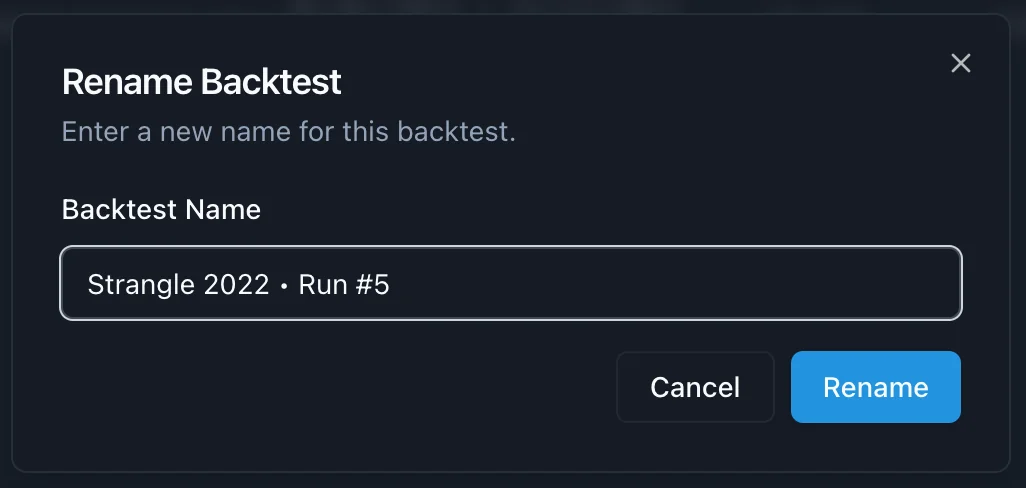
Comparing Backtests
Compare 2-10 backtests side-by-side:
- Select backtests with checkboxes
- Click "Compare & Combine"
- View metrics table, equity curves, and correlation matrix
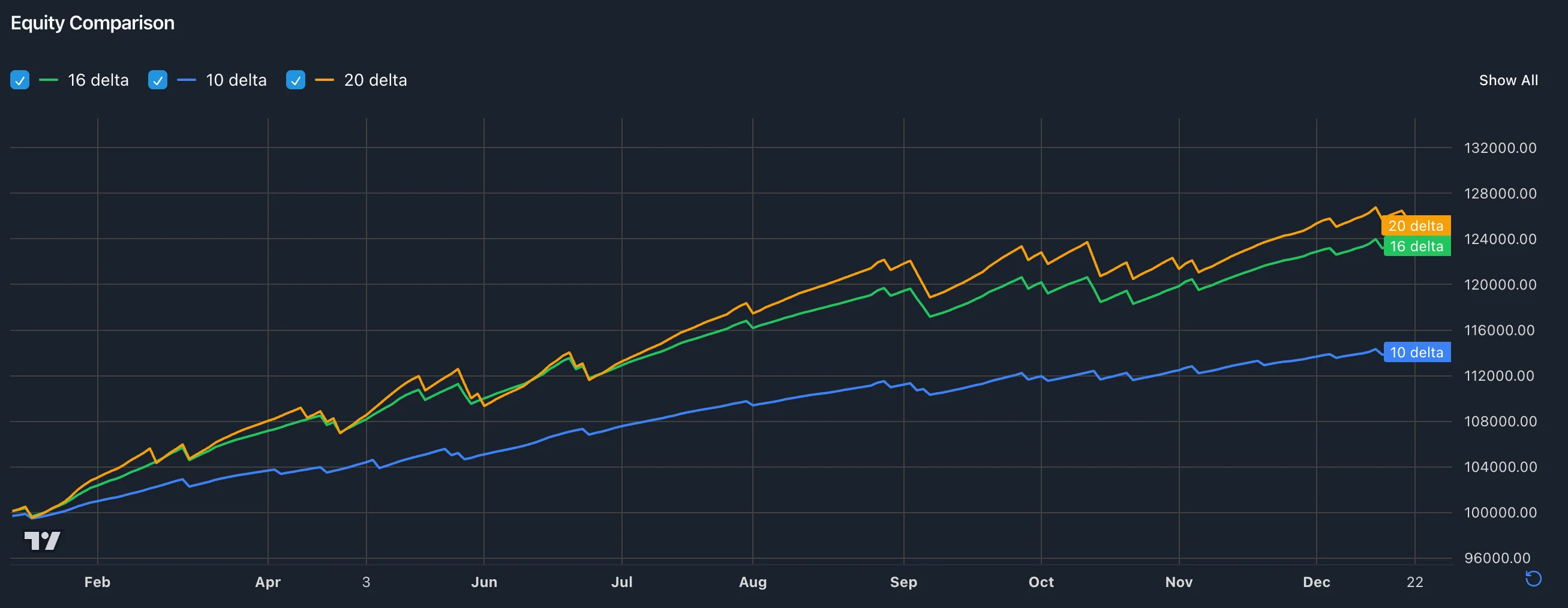
Combine into Portfolio:
Adjust weights and choose mode:
- Equal Weight - Standard portfolio (weights sum to 1.0)
- Custom Weight - Flexible allocation
- Combination - Parallel strategies
Learn more in Backtest Comparison & Portfolio Combination.
Bulk Actions
Select multiple backtests to:
- Compare - Analyze up to 10 together
- Delete - Remove old tests (cannot be undone)
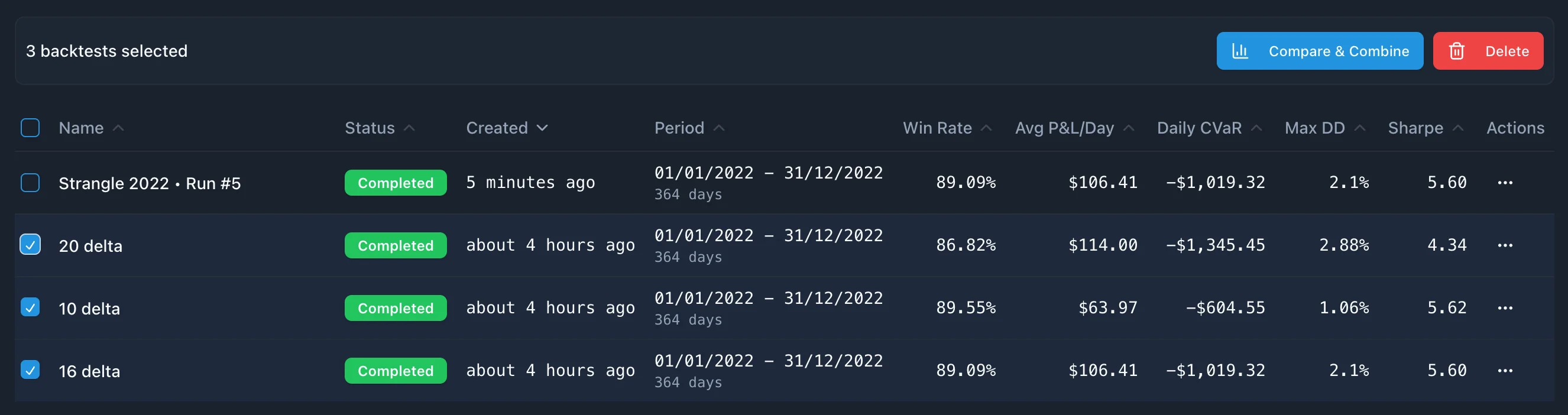
Best Practices
Organization:
- Create 3-5 folders initially, expand as needed
- Use consistent naming conventions
- Color-code by purpose or lifecycle stage
Strategies & Backtests:
- Copy strategies to create variants
- Clone successful backtest configs into new strategies
- Rename backtests with context (market condition, config detail)
- Compare systematically (same dates, same capital)
- Delete redundant tests to keep workspace clean
Workflow:
- Build strategy in folder
- Run backtest → auto-named "Run #N"
- Rename with performance context
- Clone backtest if successful → creates new strategy
- Copy/modify strategy variants
- Compare backtest results
- Archive outdated versions
Next Steps